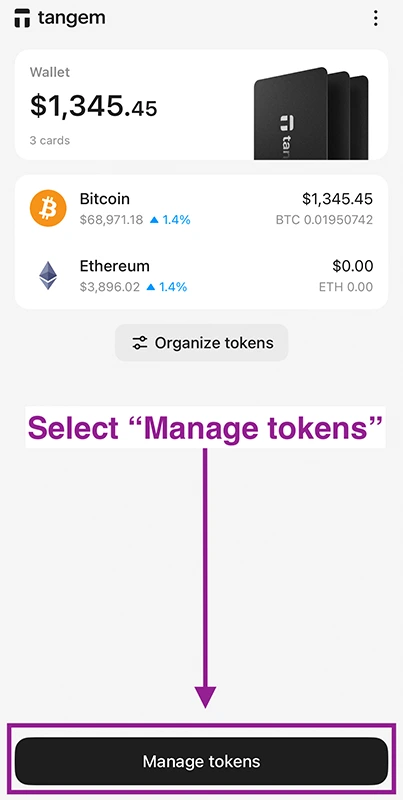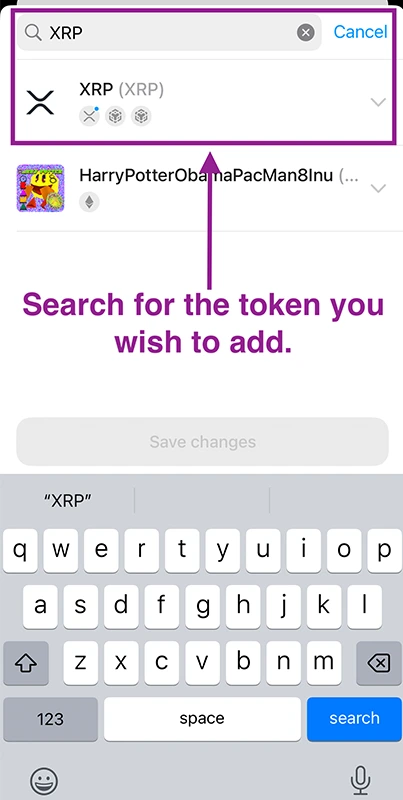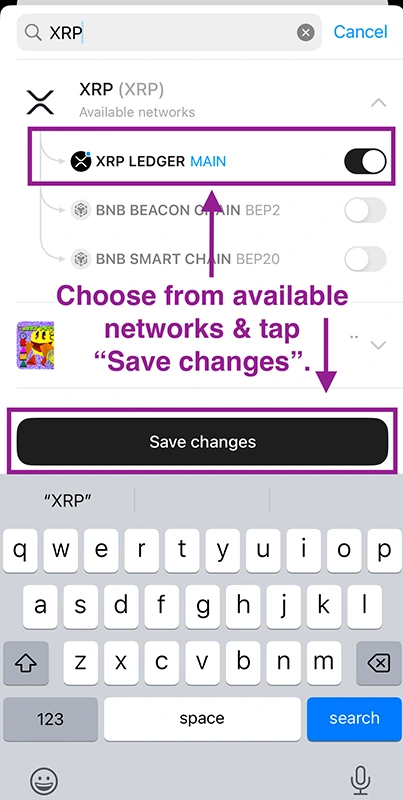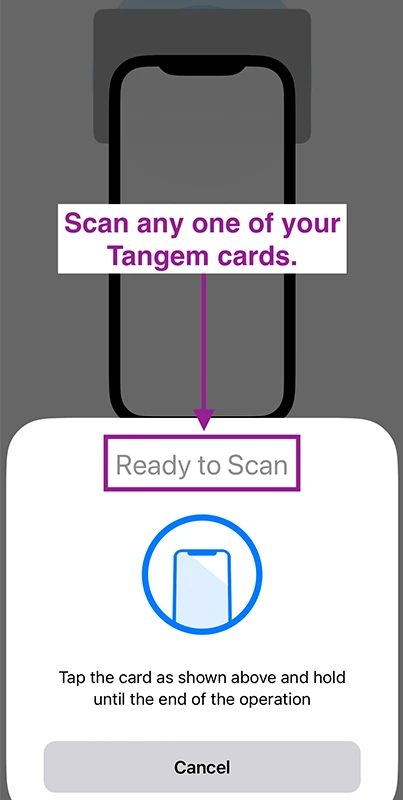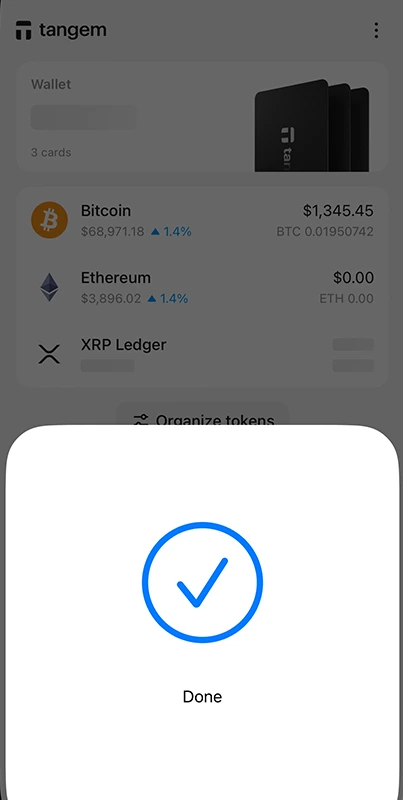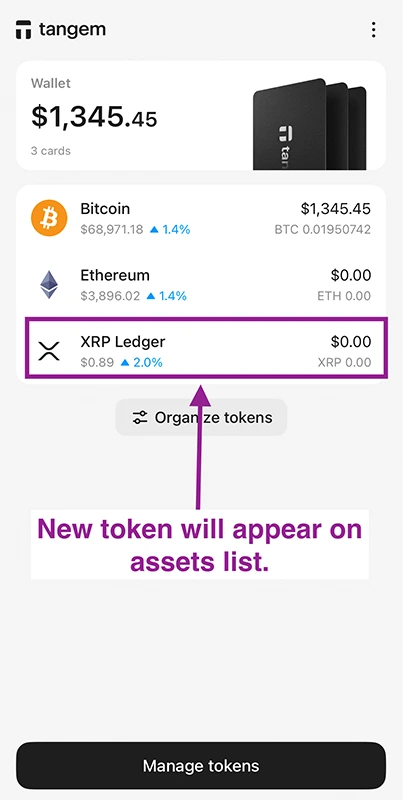1. Head to the App Store & download the Tangem Wallet App.
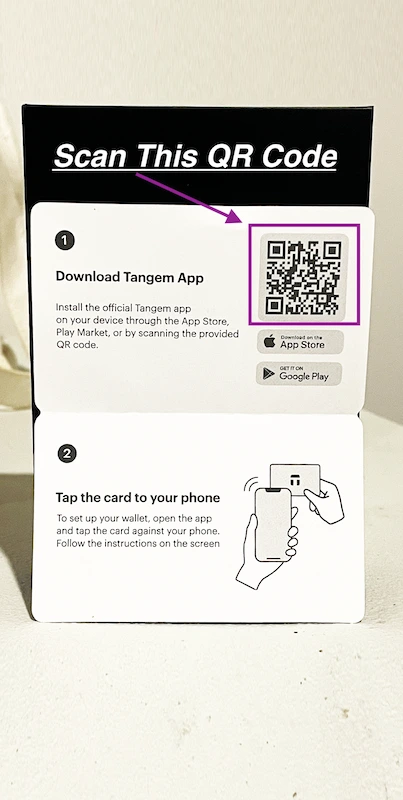
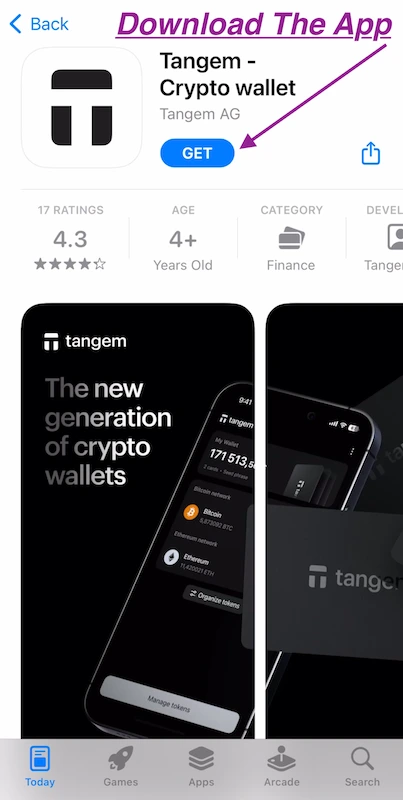
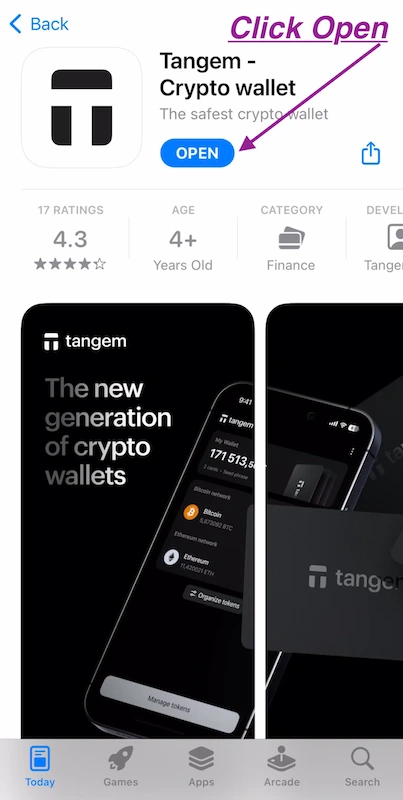
2. Tap "Scan Card" and hold one of your Tangem Cards up to the back of your phone.

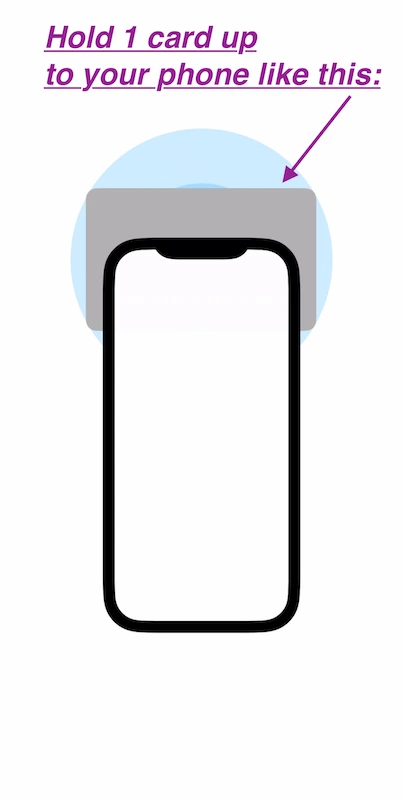
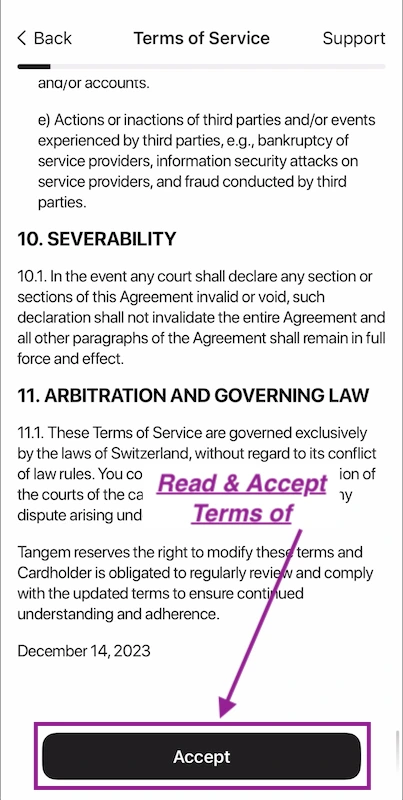
3. Choose whether you want to create a seed phrase for your wallet & follow the prompts.
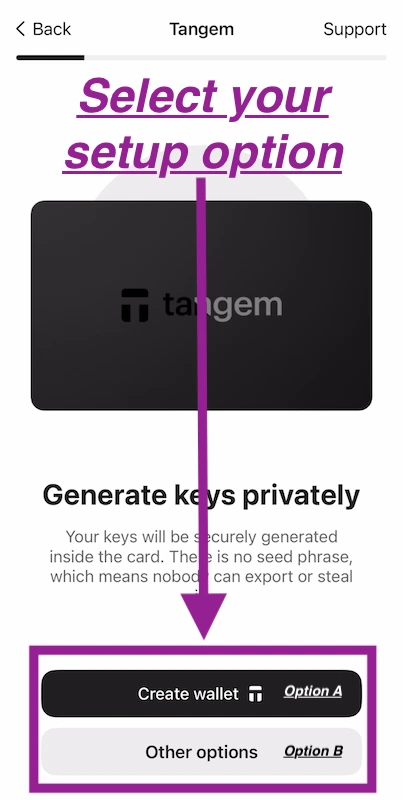
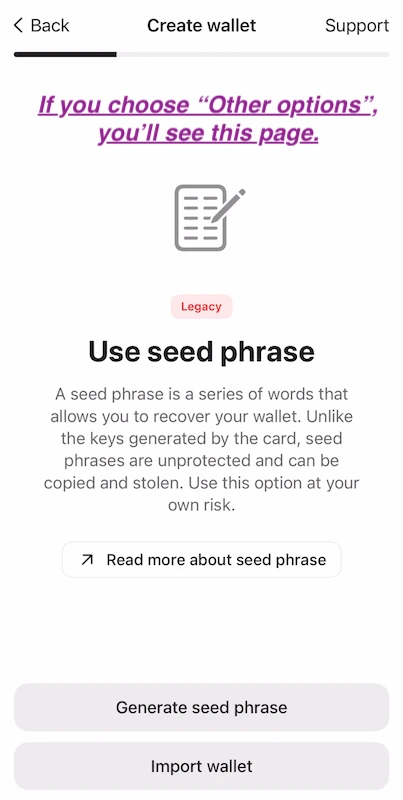
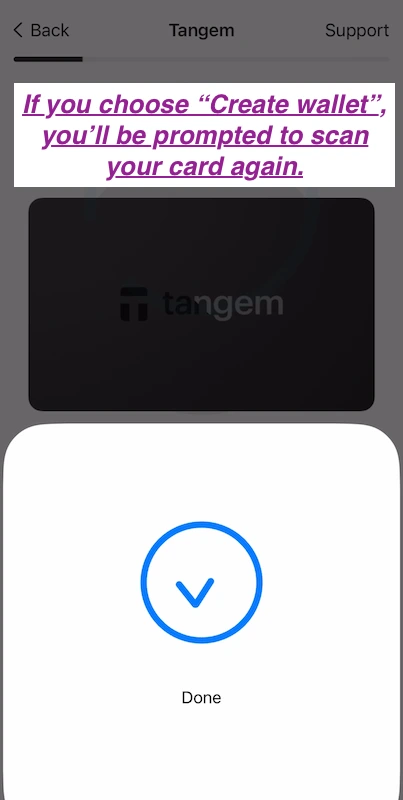
Tangem allows you to setup your wallet using just the cards that come with your purchase OR you can choose to add another layer of security by opting for a wallet seed phrase.
You can also import an existing wallet that you already have onto your Tangem Wallet App by using the seed phrase that you previously created.
It's important to note that if you choose the "Generate seed phrase" option, you will need to write it down and store it in a secure place otherwise you can risk losing all of your assets.
4. Register your backup cards.
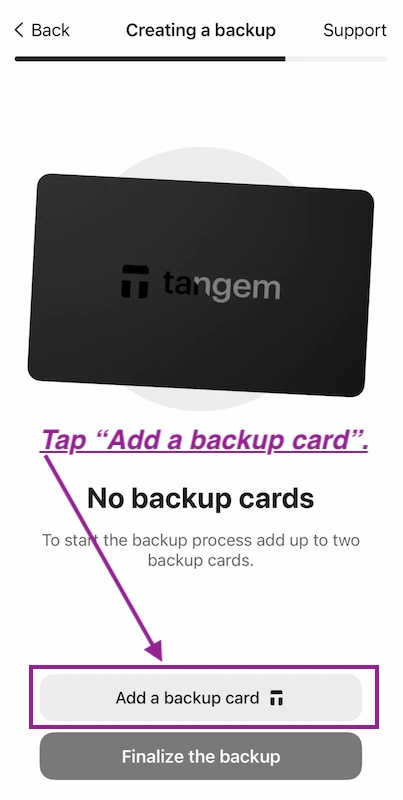
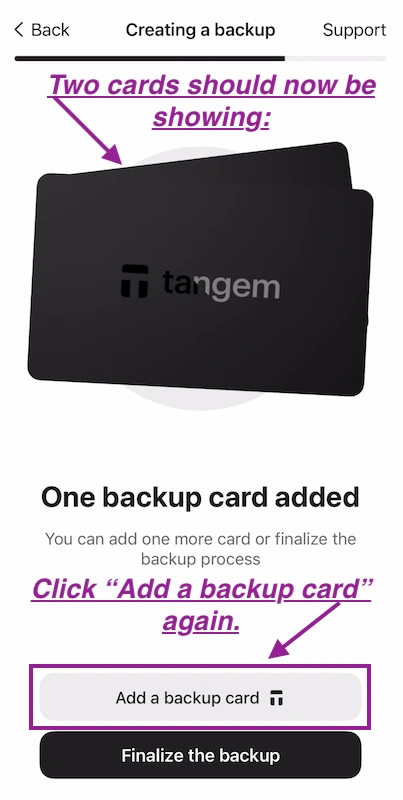
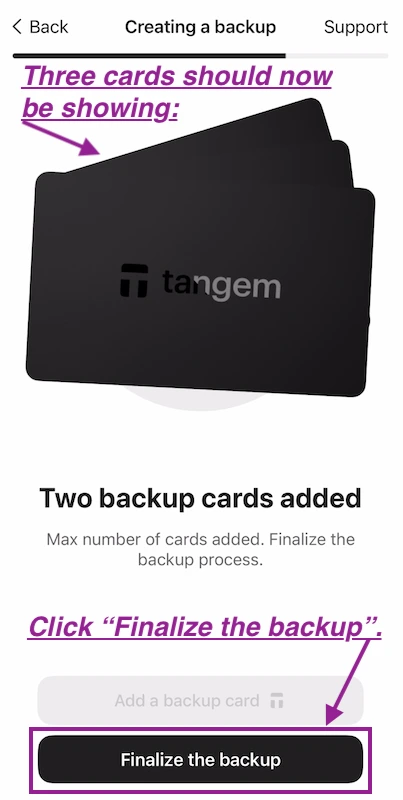
5. Create card access code.
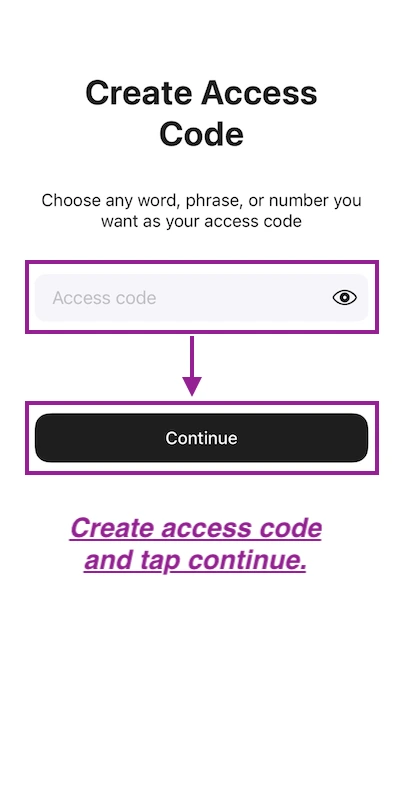
6. Finalise Card Backups.
Once your access code has been created, you'll then be prompted to finalise the backup and will need to scan all 3 cards one more time for about 15 seconds each.
Your primary card is the card that you used first with the Tangem Wallet App. Like a bank card, each card has it's own unique number and the prompt for this step will tel you which card you need to scan and in what order.
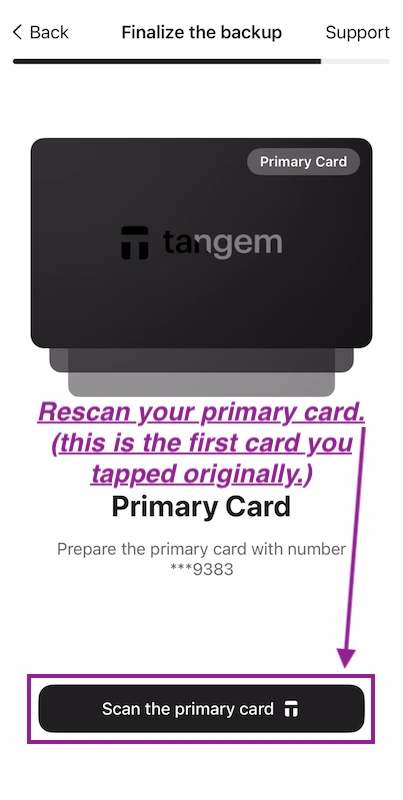
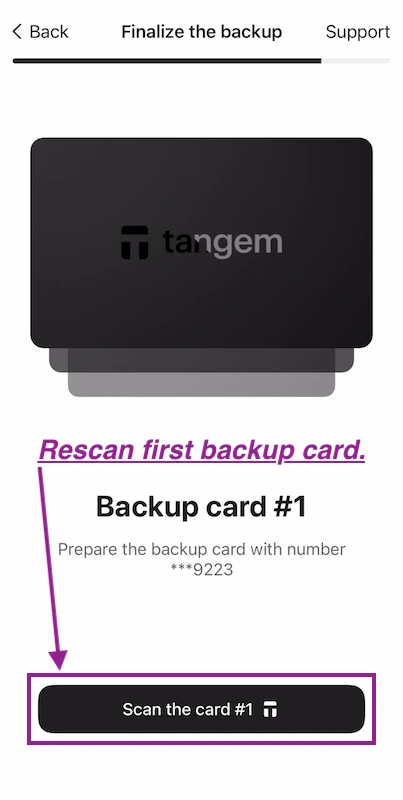
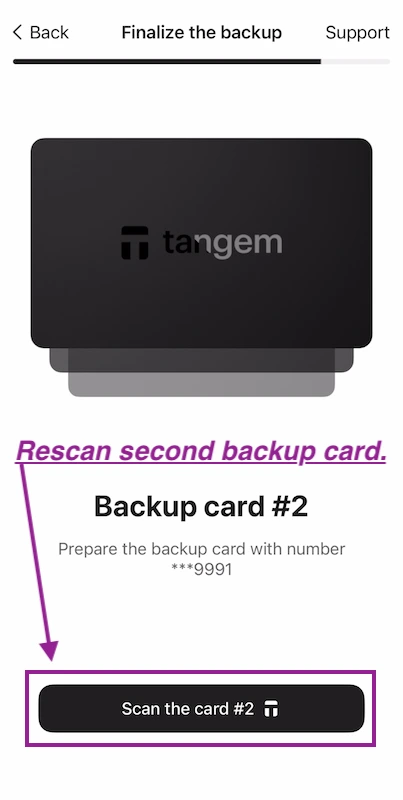
7. Complete Configuration
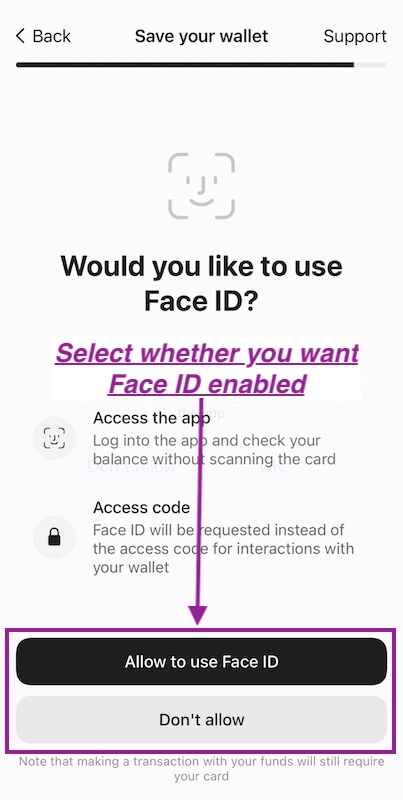
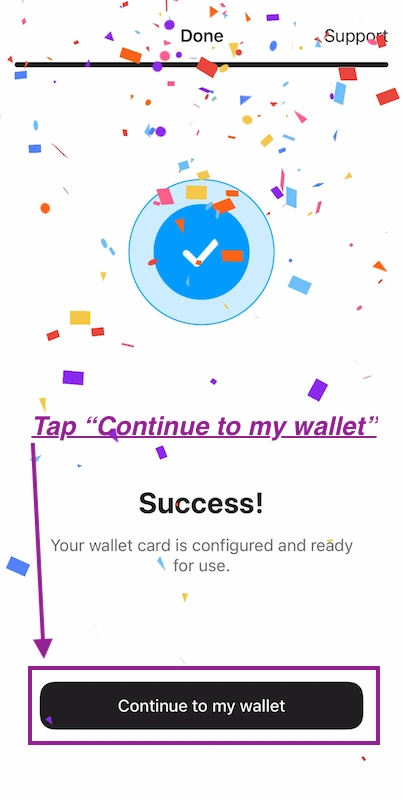
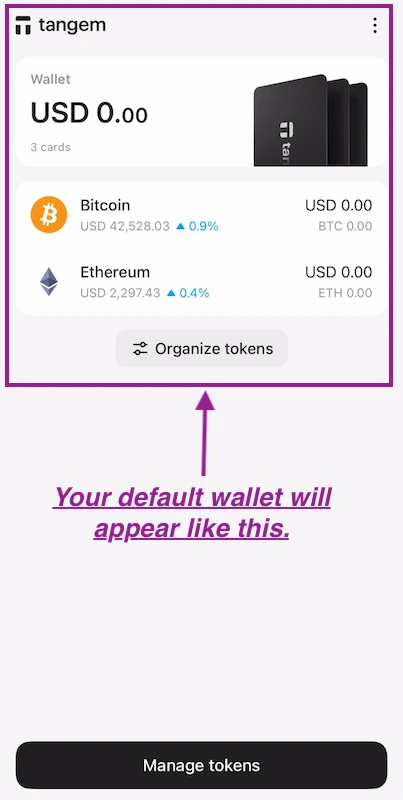
Receiving Cryptocurrencies to Your Tangem Wallet
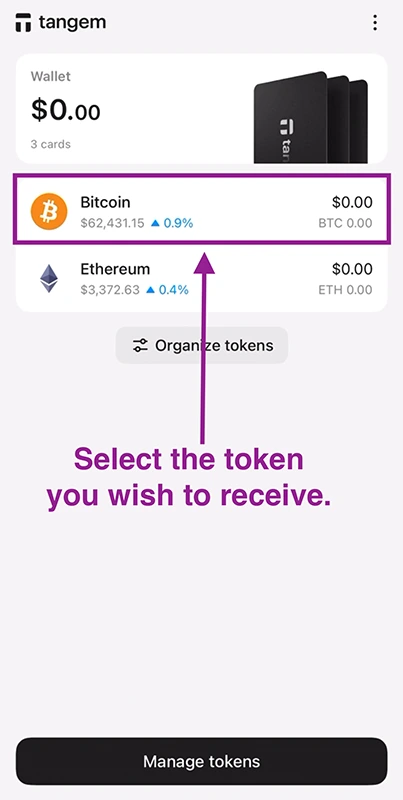
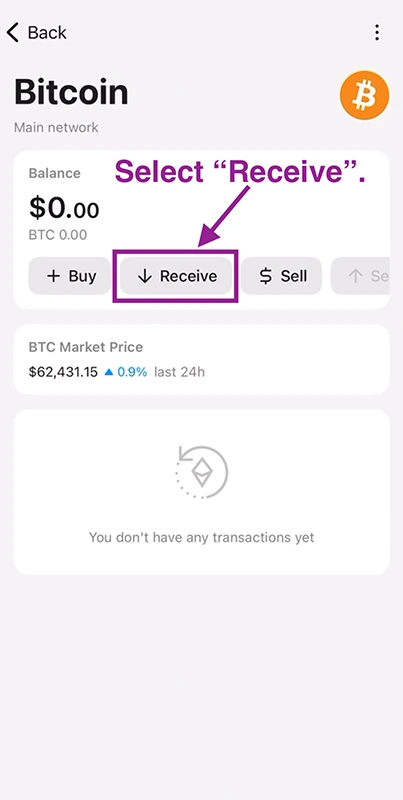
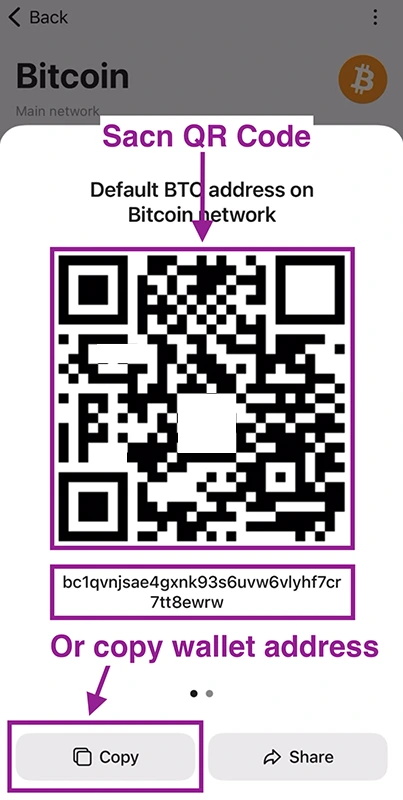
Adding a Crypto Token to Your Tangem Wallet